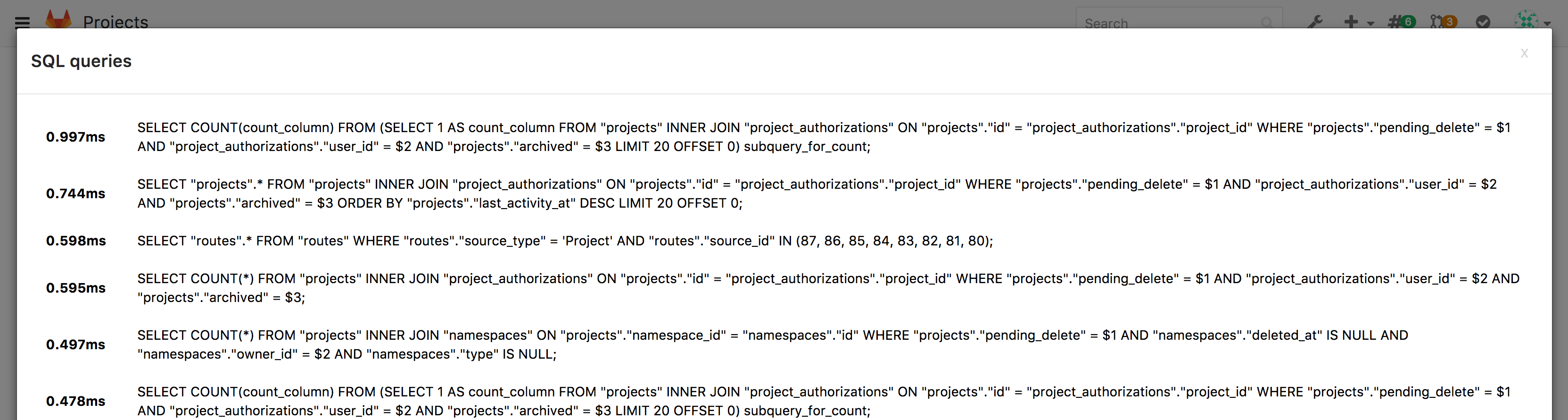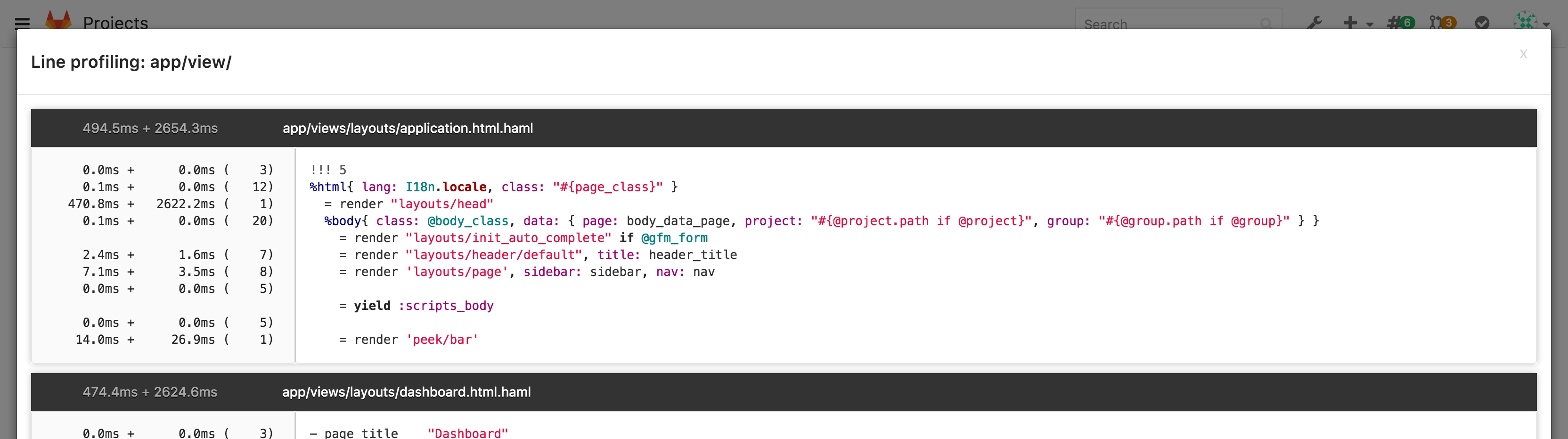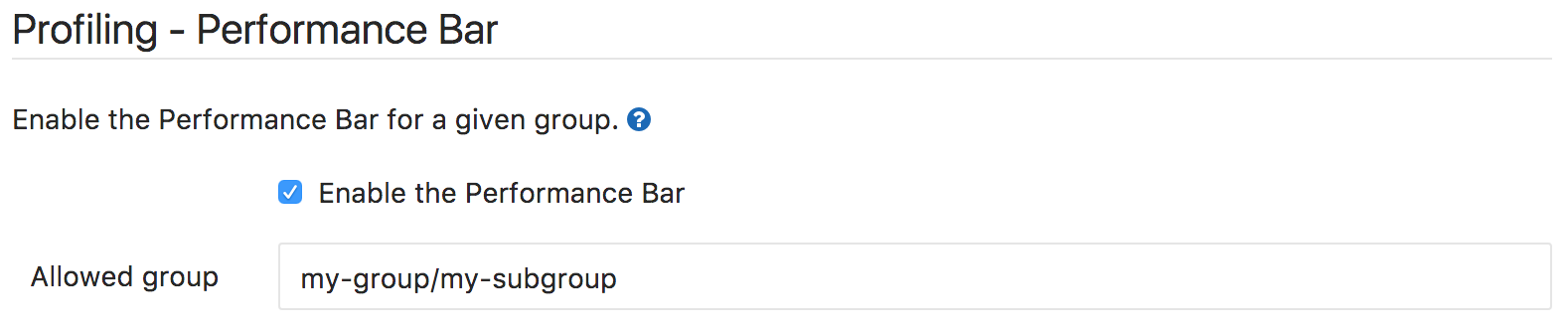Performance Bar
A Performance Bar can be displayed, to dig into the performance of a page. When activated, it looks as follows:
It allows you to see (from left to right):
- the current host serving the page
- the timing of the page (backend, frontend)
- time taken and number of DB queries, click through for details of these queries

- time taken and number of calls to Redis
- time taken and number of background jobs created by Sidekiq
- profile of the code used to generate the page, line by line for either all, app & lib , or views. In the profile view, the numbers in the left panel represent wall time, cpu time, and number of calls (based on rblineprof).

- time taken and number of Ruby GC calls
Enable the Performance Bar via the Admin panel
GitLab Performance Bar is disabled by default. To enable it for a given group,
navigate to the Admin area in Settings > Profiling - Performance Bar
(/admin/application_settings).
The only required setting you need to set is the full path of the group that will be allowed to display the Performance Bar. Make sure Enable the Performance Bar is checked and hit Save to save the changes.